How to generate LinkedIn QR Code
QR codes are becoming a popular tool for LinkedIn users to connect and network with each other. By scanning a LinkedIn QR Code, users can quickly and easily connect with professionals on the platform, access exclusive content, or even schedule a meeting. With the increasing adoption of QR codes on LinkedIn, businesses and professionals are finding new ways to use this technology to expand their network and increase their visibility on the platform.
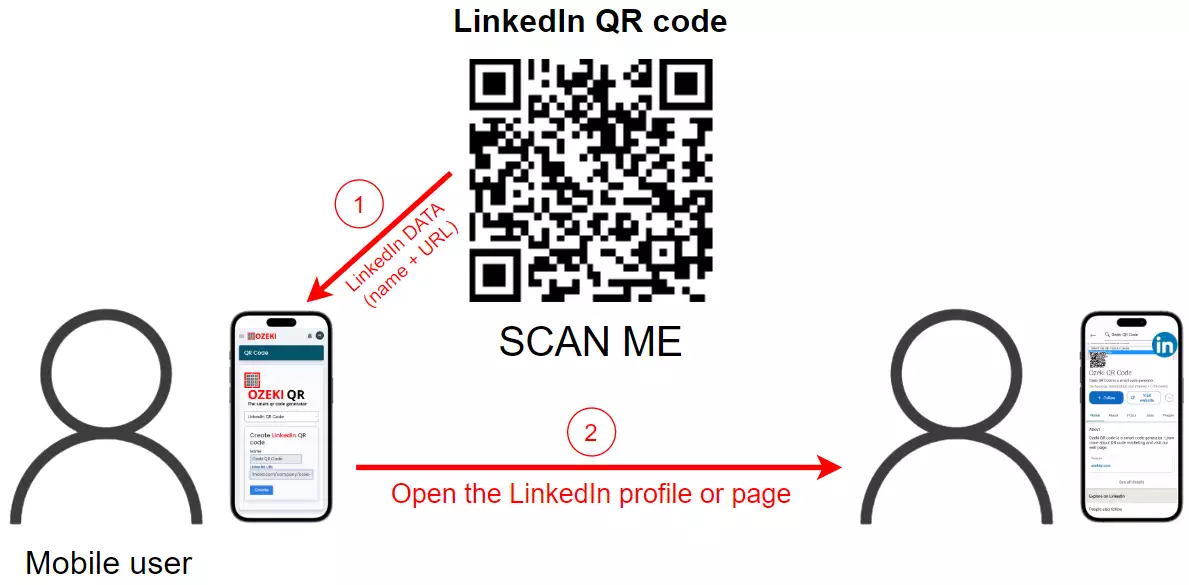
What is LinkedIn QR Code
LinkedIn QR Code refers to a type of QR code that can be used to quickly and easily connect with professionals on the LinkedIn platform, access exclusive content, or even schedule a meeting. LinkedIn users can scan these codes using their smartphone camera, and they will be taken directly to the profile or content associated with the code. LinkedIn QR Codes can be used by businesses, professionals, and individuals to promote their LinkedIn profile, increase their visibility, and make it easy for people to connect with them on the platform.
How to generate LinkedIn QR Code
To generate LinkedIn QR Code
- Open the https://ozekiqr.com/ website
- Select the Smart QR Code Generator
- Choose the LinkedIn QR Code from the given types
- Fill out the certain fields with the required data
- Generate the QR Code with "Create" button
- Validate by clicking on the "Make it smart..." button
- Open this QR Code
- Give a brief description
- Save your changes
- Download, print or scan your Ozeki LinkedIn QR Code
- Discover the advantages of Ozeki LinkedIn QR Code
To begin, create a personal account on the MyOzeki.com website. After successfully logging in, navigate to the Favorites menu and opt for the "QR Code" feature. This will activate a smart QR Code generator, enabling you to create your own Ozeki LinkedIn QR Code. As an alternative, load the ozekiqr.com website and complete the instructions, mentioned previously. Simply select the "LinkedIn QR Code" option from the provided drop-down menu.
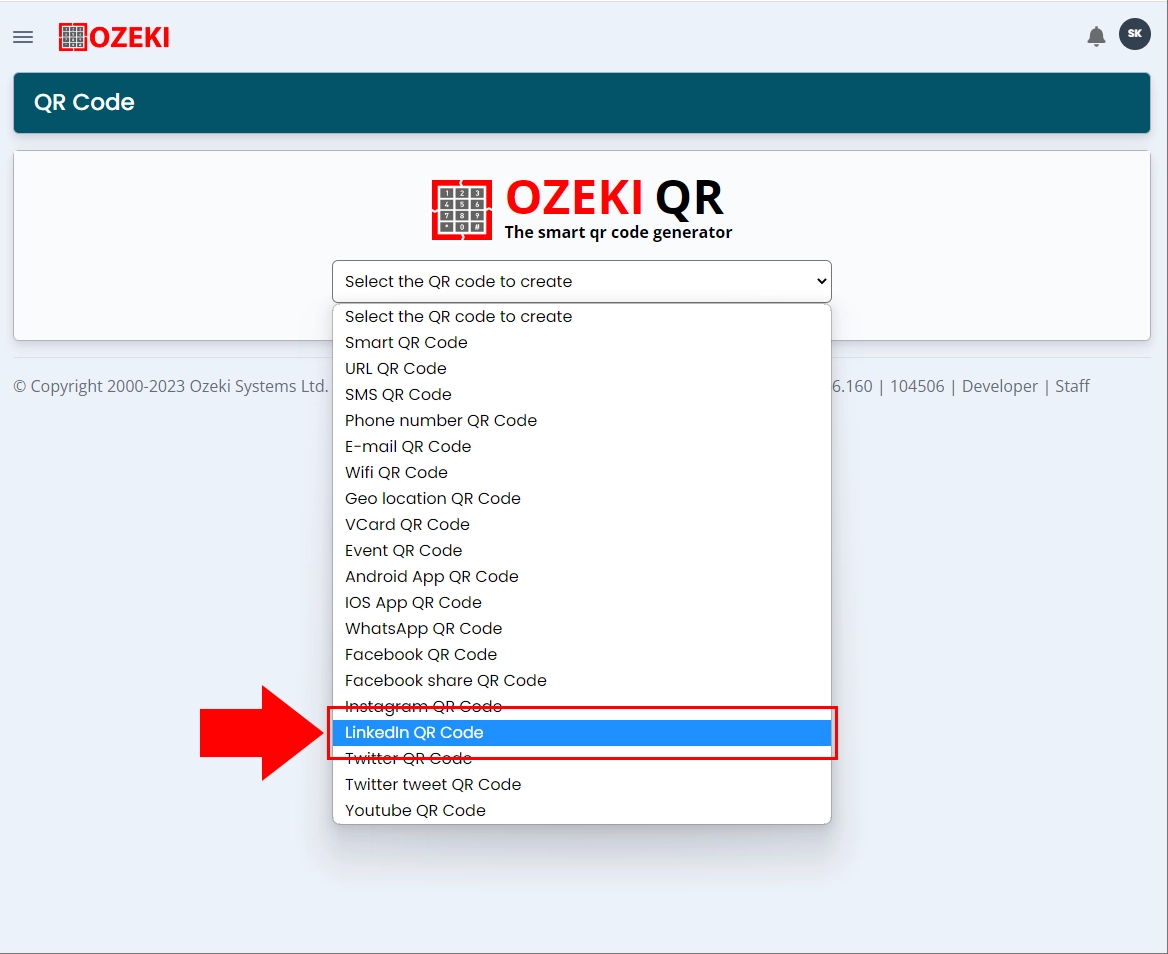
In the following section of the process, it is required to enter some necessary information into the designated fields. Enter the name and the LinkedIn URL of the connected profile that you want to be shown when someone scans your Ozeki LinkedIn QR Code.
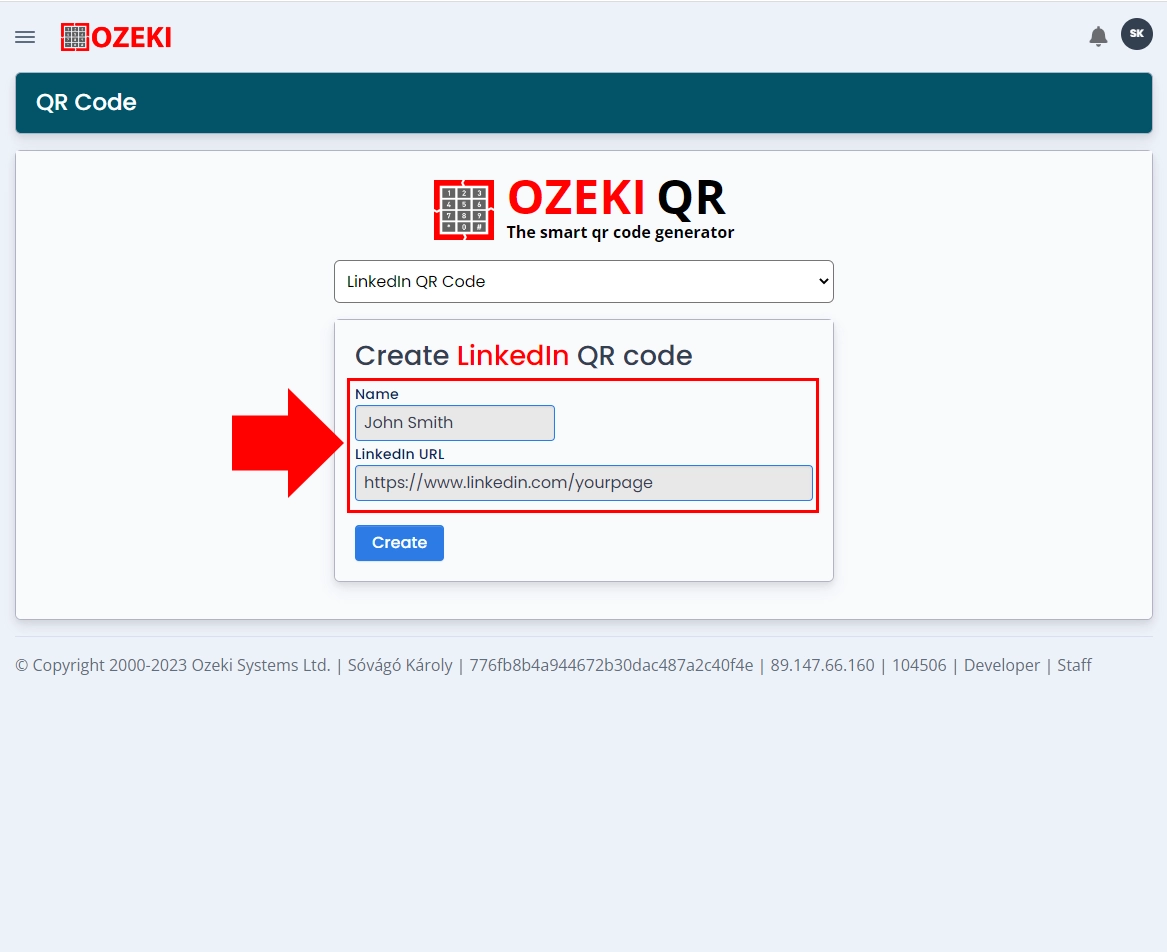
If you have entered the details already, click on the "Create" button at the bottom to generate your Ozeki LinkedIn QR Code. The QR Code will appear at the bottom of the page, which you can validate by clicking on the "Make it smart..." button.
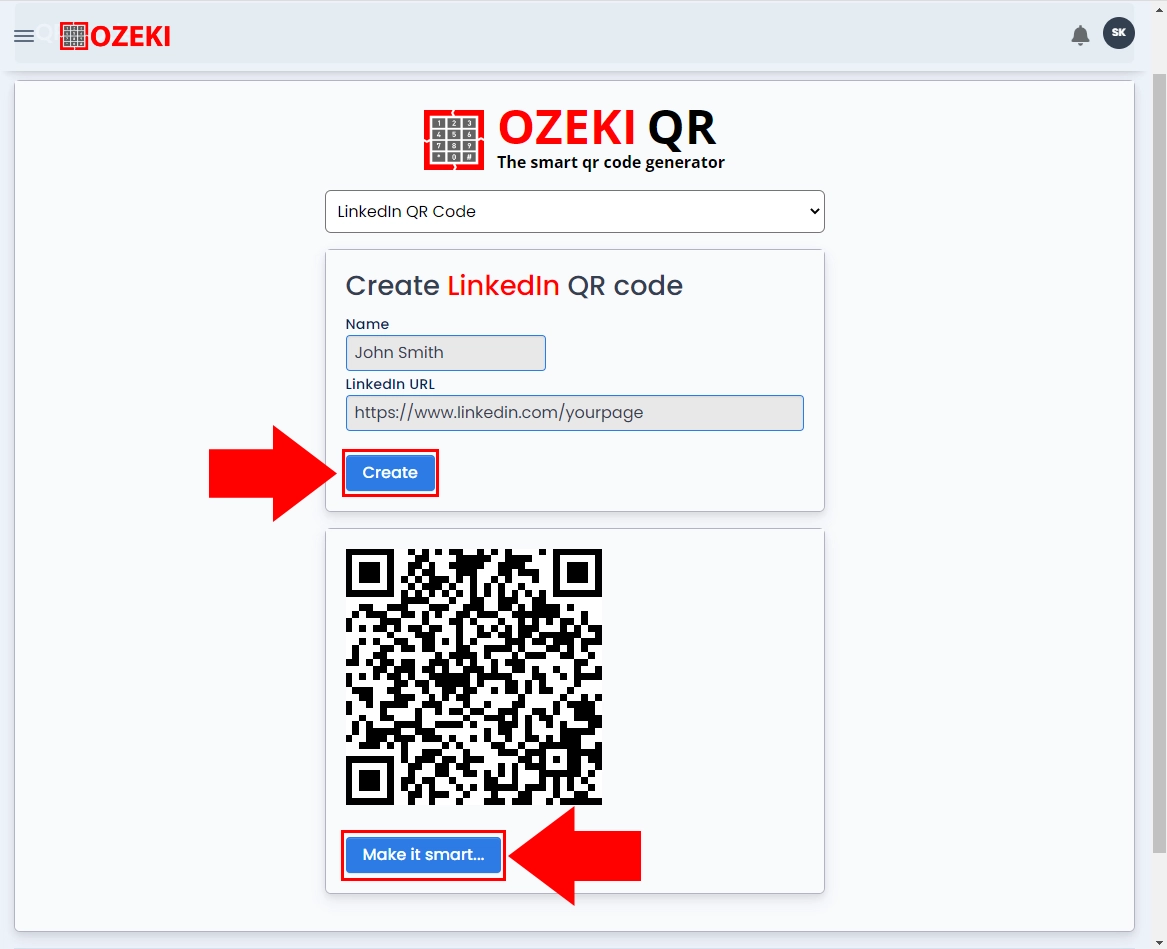
You have successfully generated your Ozeki LinkedIn QR Code, which you can now save and utilize. Mobile phone cameras can easily scan QR Codes with up to 25% damage due to its exceptional resilience against substantial levels of damage. The QR Code, which specifically designed for LinkedIn, ensures that smudged areas on paper or small printed forms won't hinder the scanning process.
It is important to note that this LinkedIn QR Code is a static QR Code. While it serves multiple business purposes, it cannot function as a supplementary tool to generate leads or create new business opportunities. You can open in larger size to enhance the usability of the QR Code, particularly when scanning it with any smart device's camera.
Displaying your Ozeki LinkedIn QR Code in multiple public places where it is visiblefor large audiences may have a huge benefit on your business. But on the other hand,you can print it on a business card or simply save on your mobile phone, so if youneed to rapidly share your LinkedIn profile with someone, just take it out from your pocket and amaze the other one. Your partners or individuals have the possibility to access your LinkedIn profile and if they are interested, they can contact you.
Additionally, various kind of marketing goals can be solved with it, because it can be tracked how many people have opened your LinkedIn profile, so you can generate useful statistics that can be a profitable move related to your business.
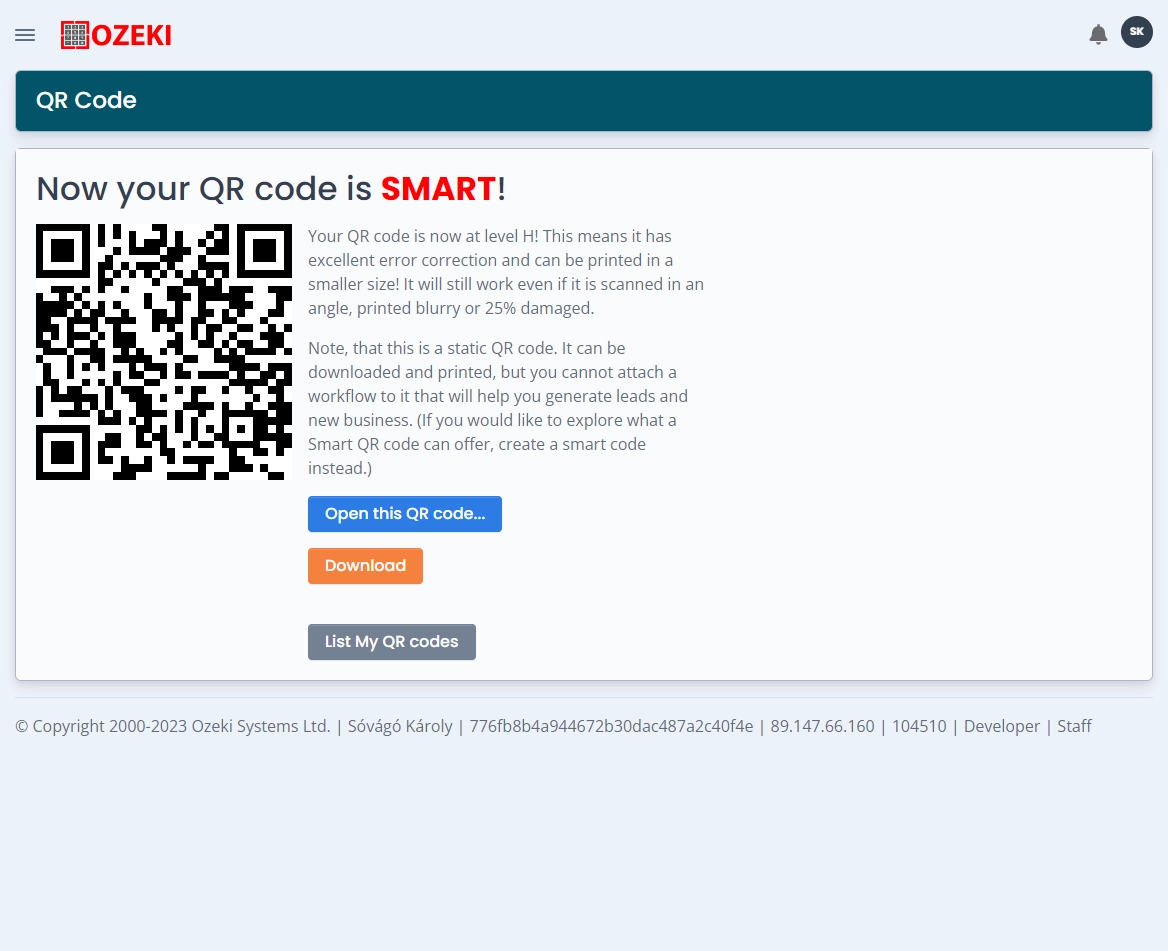
Conclusion
In conclusion, QR codes have become a valuable tool for LinkedIn users looking to expand their professional network and increase their visibility on the platform. By scanning a LinkedIn QR code, users can quickly and easily connect with professionals, access exclusive content, or even schedule a meeting. With the increasing adoption of QR codes on LinkedIn, businesses and professionals are finding new ways to use this technology to promote their profile and make it easy for people to connect with them. From creating unique and interactive networking opportunities to streamlining the process of connecting with other professionals, LinkedIn QR Codes provide a convenient and user-friendly way to expand your professional network and increase your visibility on the platform. As the use of QR codes continues to evolve, it is likely that we will see even more innovative ways that LinkedIn users are utilizing this technology to enhance their LinkedIn experience.
More information
- How to generate Smart QR Code
- How to generate URL QR Code
- How to generate SMS QR Code
- How to generate VCard QR Code
- How to generate Event QR Code
- How to generate Phone Number QR Code
- How to generate Email QR Code
- How to generate WiFi QR Code
- How to generate Geo location QR Code
- How to generate Android app QR Code
- How to generate IOS app QR Code
- How to generate Whatsapp QR Code
- How to generate Facebook QR Code
- How to generate Facebook share QR Code
- How to generate Instagram QR Code
- How to generate LinkedIn QR Code
- How to generate Twitter QR Code
- How to generate Twitter tweet QR Code
- How to generate YouTube QR Code
- How to generate Maps QR Code
- How to generate Directions QR Code
- How to generate Text QR Code

 Sign in
Sign in