How to generate Whatsapp QR Code
QR codes have been around for a while, and they are becoming increasingly popular as a way to quickly and easily share information. One of the most recent applications of QR codes is in WhatsApp, the popular messaging app. With the ability to create and scan QR codes for WhatsApp, users can now quickly and easily add contacts to their WhatsApp list, making it easier than ever to stay connected with friends and family. In this article, we will explore the benefits and uses of QR codes in WhatsApp and how they can help you stay in touch with loved ones and colleagues.
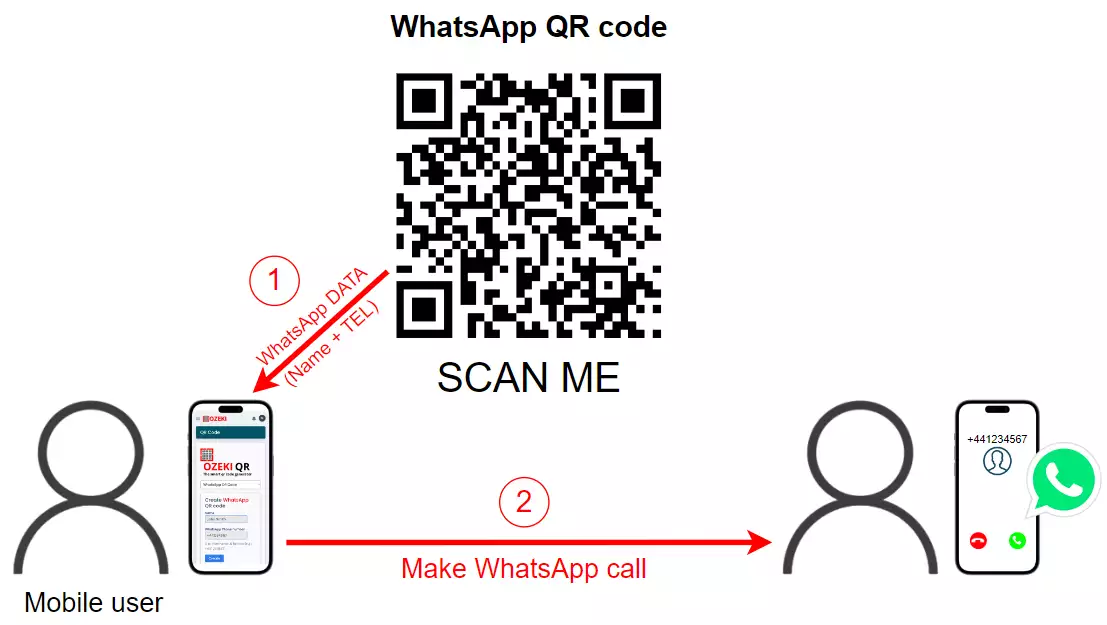
What is WhatsApp
WhatsApp is a cross-platform instant messaging application that is available for smartphones and computers. It allows users to send text messages, voice messages, make voice and video calls, and share images, documents, and other files. WhatsApp was launched in 2009 and it was acquired by Facebook in 2014. It's widely used around the world and it's known for its end-to-end encryption, which makes it a secure way to communicate.
What is WhatsApp QR Code
A WhatsApp QR Code is a type of QR code that can be scanned with a smartphone camera to quickly and easily start a chat with a specific WhatsApp user or group. The QR code contains information that links to a specific WhatsApp account, and when scanned, it opens WhatsApp and opens a chat window with that account. This type of QR code can be useful for businesses and organizations to provide an easy way for customers and prospects to contact them via WhatsApp, without the need for manual entry or business cards. It can also be used for personal use as a way to share your WhatsApp contact information with others, making it easy for them to reach out to you.
How to generate Whatsapp QR Code
To generate Whatsapp QR Code
- Open the https://ozekiqr.com/ website
- Find the Smart QR Code Generator
- Select the Whatsapp QR Code option from the provided list
- Enter the details into the certain fields
- Procreate with the "Create" button
- Validate by clicking on the "Make it smart..." button
- Open the Whatsapp QR Code
- Give a short description
- Save the changes
- Download, print or scan your Ozeki Whatsapp QR Code
- Enjoy the outstanding features of Ozeki Whatsapp QR Code
Before starting, you have to create a personal account on the MyOzeki.com website. Log into your account, then select the "QR Code" option from the Favorites menu. This will launch a smart QR Code generator where you can create your own Ozeki WhatsApp QR Code. Choose the "WhatsApp QR Code" type from the given drop-down list. As an alternative, load the ozekiqr.com website and complete the instructions, mentioned previously.
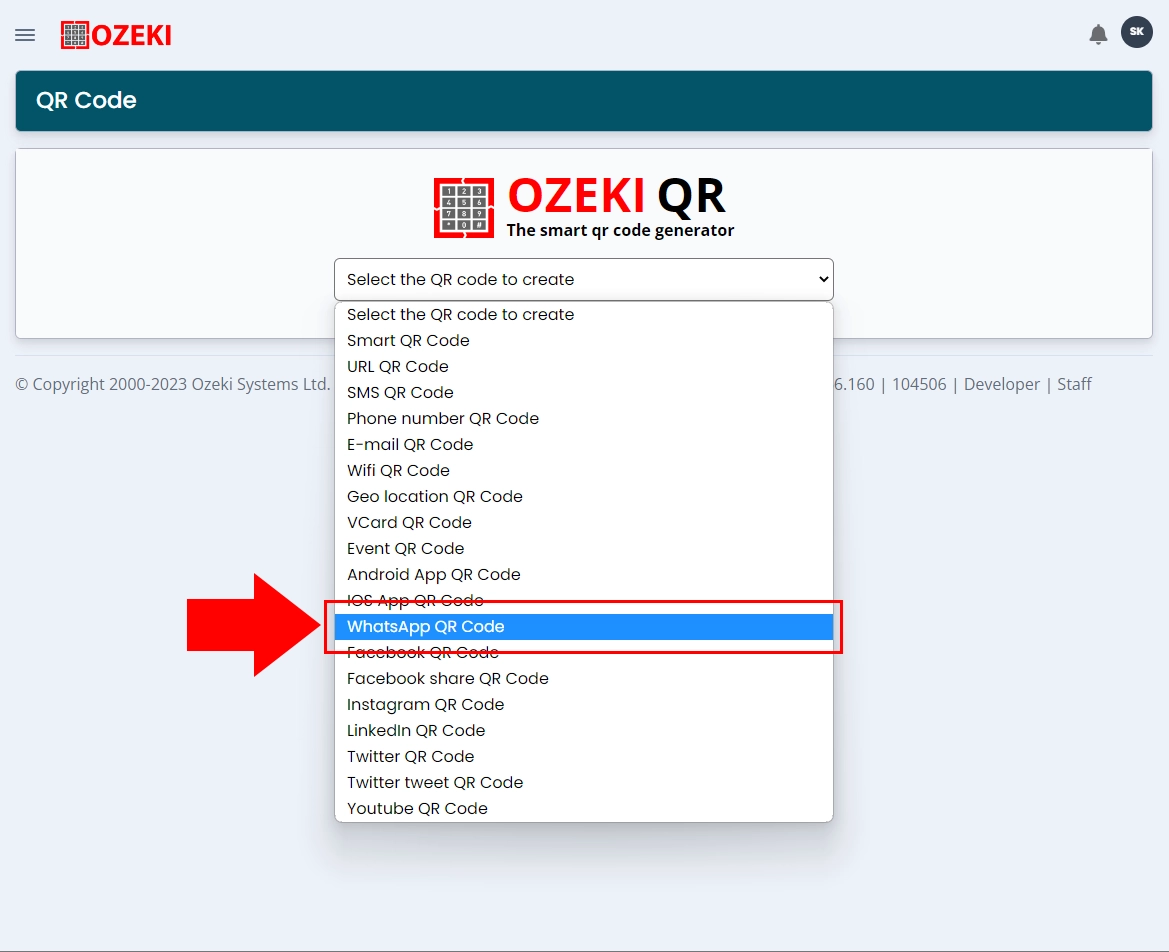
In the subsequent stage of generating your Ozeki WhatsApp QR Code, you need to enter some specific data. It is required to type the user's or group's name into the appropriate field, then add the WhatsApp Phone Number to contact others by scanning the QR code. You need to use international format of phone number to make it smooth.
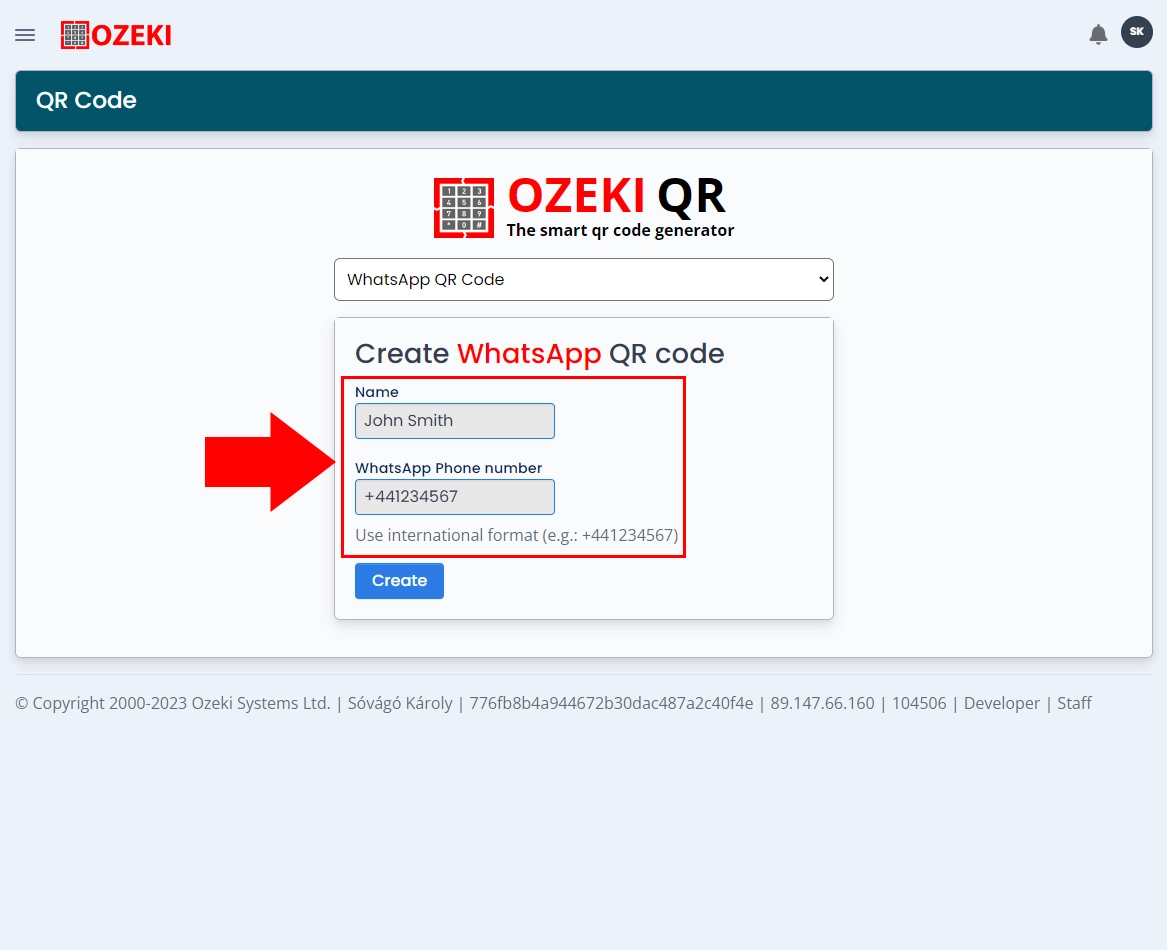
If you are done entering the data, then click on the "Create" button at the bottom to generate your Ozeki WhatsApp QR Code. The QR Code will appear at the bottom of the page, which you can validate by clicking on the "Make it smart..." button.
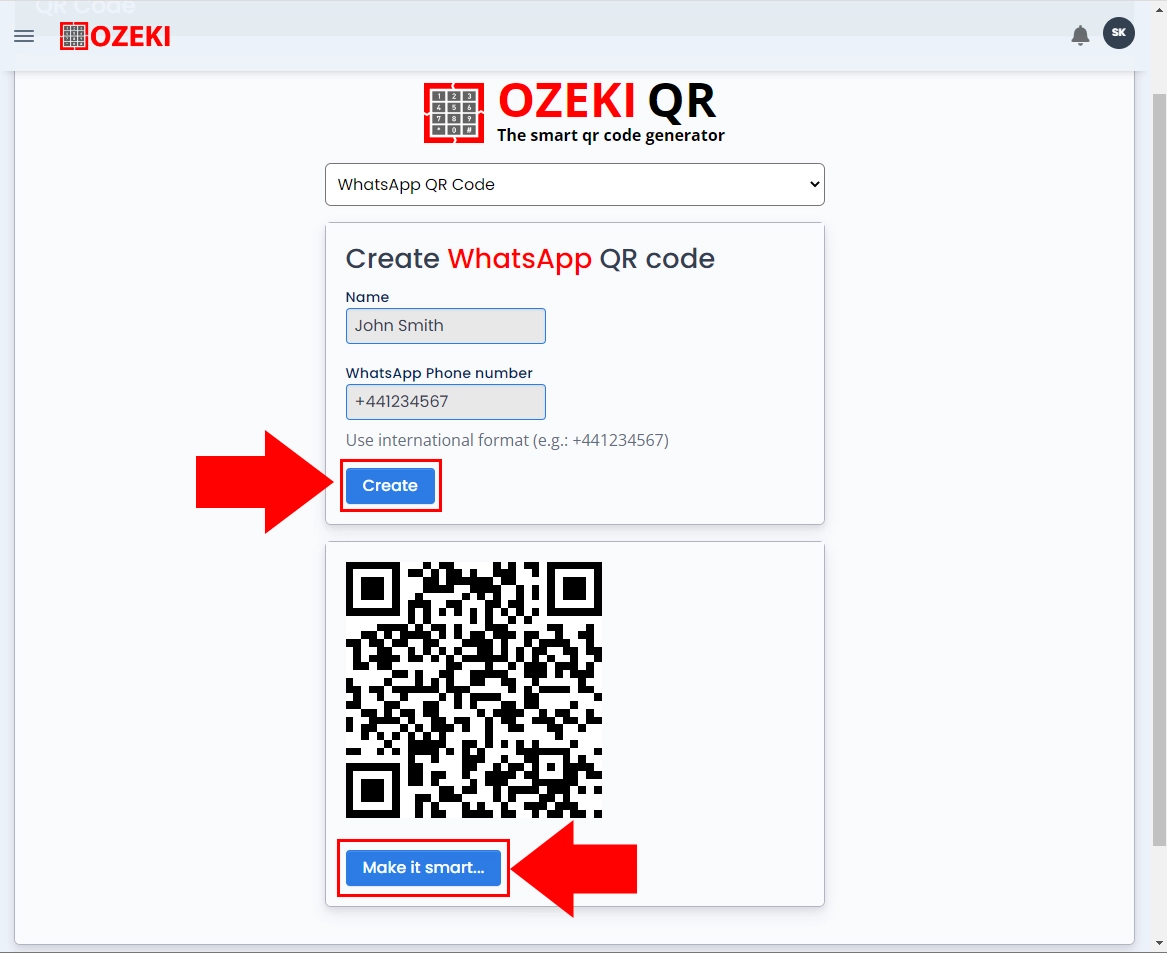
Your Ozeki WhatsApp QR Code has been created, enabling you to conveniently connect with others. Even if there are smudges on the paper or the QR Code is smaller in size, the scanning process of your QR Code will remain seamless due to its advanced error correction capabilities. Mobile phone cameras can successfully scan QR Codes with up to 25% damage, thanks to that the WhatsApp QR Code can withstand various adverse conditions.
However, it serves multiple business purposes, it is important to note that although it is a static QR Code, it cannot function as a supplementary device that can be connected to workflows for lead generation or initiating new ventures.
By making it larger, you provide users the option for simple scanning, which encourages more people to contact you or your business. Placing your Ozeki WhatsApp QR Code in appropriate places is could be serve with a huge benefit, because large crowds of people may notice and scan it effortlessly.
Additionally, it gives you the opportunity to accomplish a variety of marketing goals by access useful information about the number of users who have scanned your Ozeki WhatsApp QR Code.
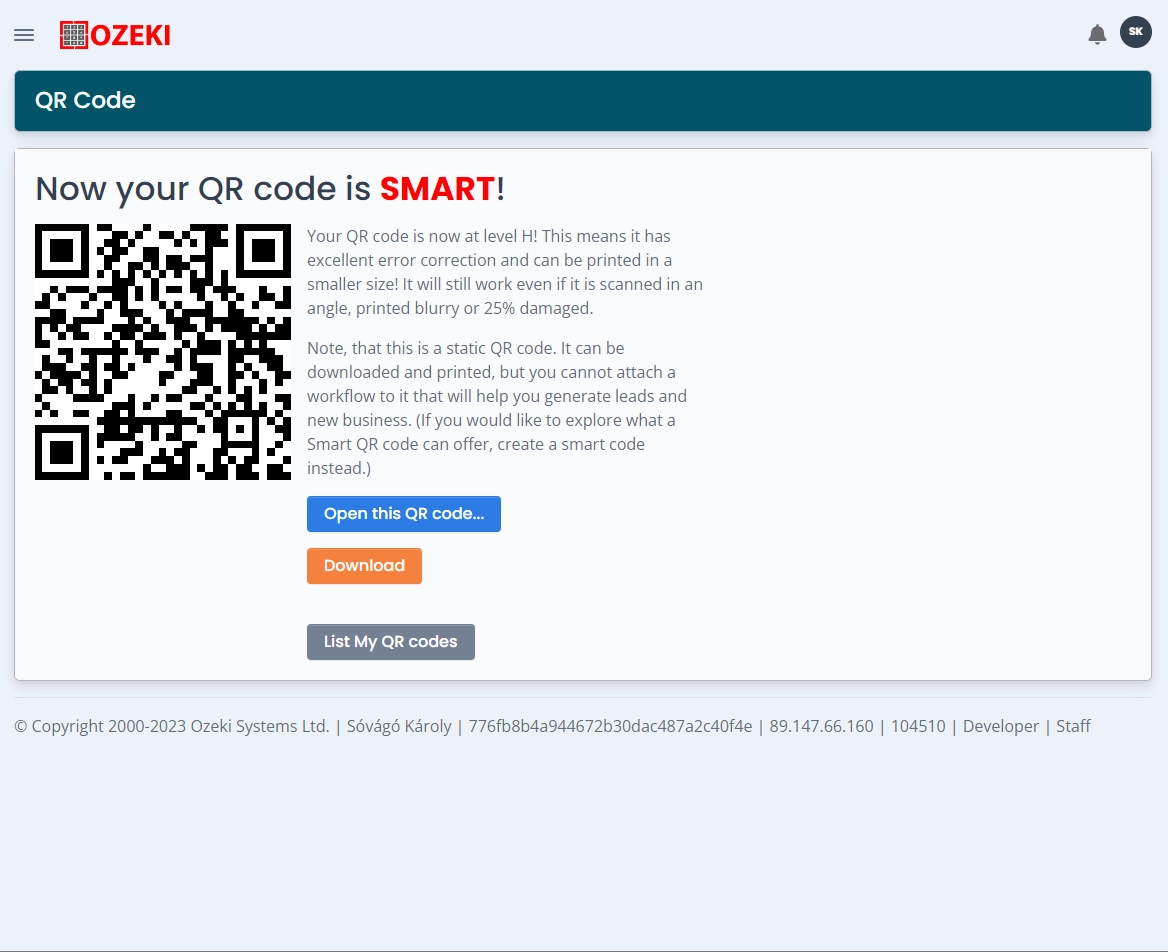
Conclusion
In conclusion, QR codes can be a useful tool for businesses and organizations to provide an easy way for customers and prospects to contact them via WhatsApp. WhatsApp QR Codes are a type of QR code that can be scanned with a smartphone camera to quickly and easily start a chat with a specific WhatsApp user or group. The QR code contains information that links to a specific WhatsApp account, and when scanned, it opens WhatsApp and opens a chat window with that account. This type of QR code can be useful for businesses and organizations to provide an easy way for customers and prospects to contact them via WhatsApp, without the need for manual entry or business cards. It can also be used for personal use as a way to share your WhatsApp contact information with others, making it easy for them to reach out to you. It's a convenient way to connect with people and it's becoming increasingly popular as a way for businesses to reach out to their customers and for individuals to share their contact information.
More information
- How to generate Smart QR Code
- How to generate URL QR Code
- How to generate SMS QR Code
- How to generate VCard QR Code
- How to generate Event QR Code
- How to generate Phone Number QR Code
- How to generate Email QR Code
- How to generate WiFi QR Code
- How to generate Geo location QR Code
- How to generate Android app QR Code
- How to generate IOS app QR Code
- How to generate Whatsapp QR Code
- How to generate Facebook QR Code
- How to generate Facebook share QR Code
- How to generate Instagram QR Code
- How to generate LinkedIn QR Code
- How to generate Twitter QR Code
- How to generate Twitter tweet QR Code
- How to generate YouTube QR Code
- How to generate Maps QR Code
- How to generate Directions QR Code
- How to generate Text QR Code

 Sign in
Sign in