How to generate IOS app QR Code
QR codes can also be used to quickly and easily download and install IOS applications. IOS QR Code application is a type of QR code that, when scanned with a smartphone, automatically takes the user to the Apple App Store, where they can download and install a specific application. This type of QR code is becoming increasingly popular as a way for businesses and organizations to provide an easy way for customers and prospects with IOS devices to access their mobile application. With IOS QR Code application, customers and prospects can simply scan the code with their IOS device and immediately access the application. It's a convenient way for businesses and organizations to promote and distribute their mobile applications and it's becoming increasingly popular as a way to reach out to people.
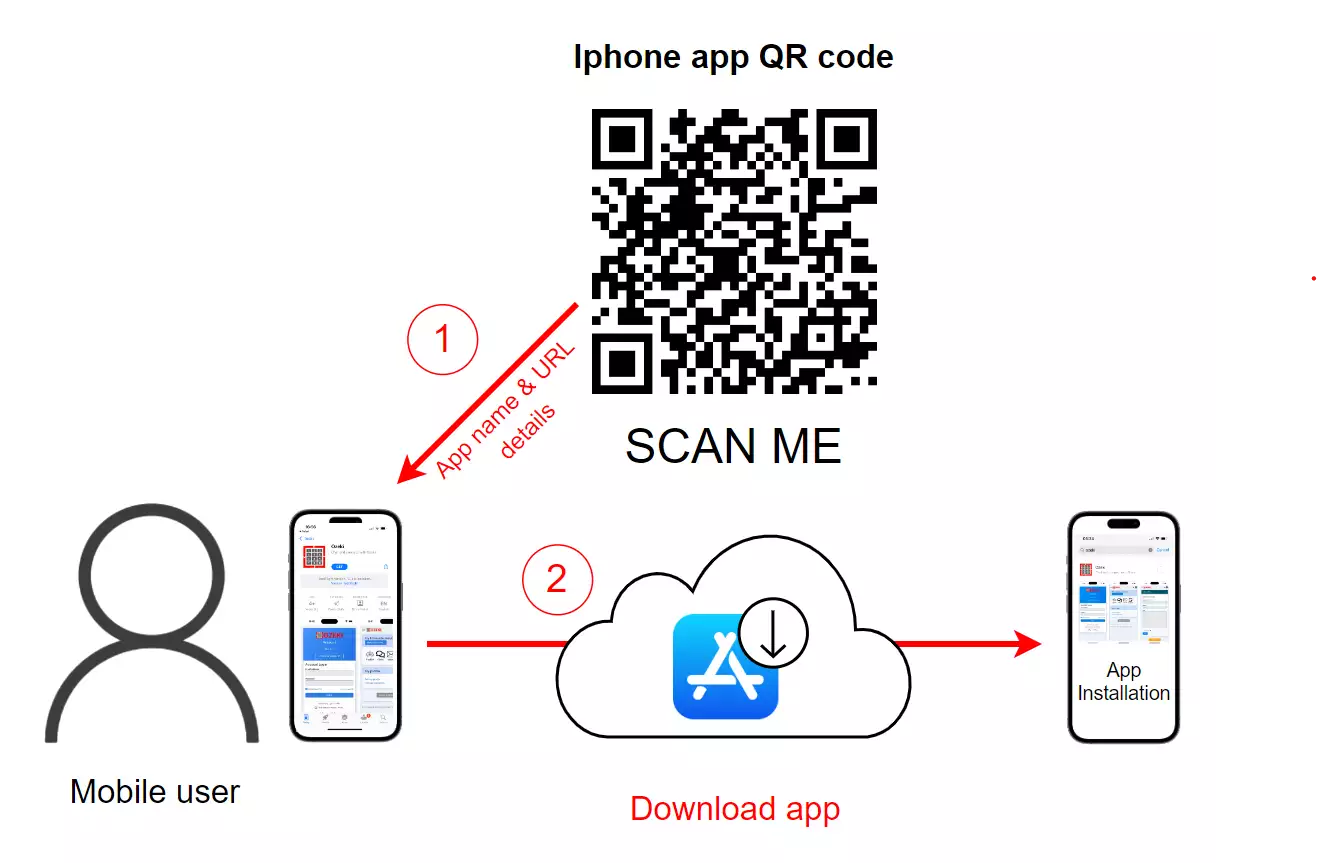
What is an IOS App
An IOS App is a software application that runs on the IOS operating system, which is used on Apple devices such as iPhones, iPads and iPod Touch. The IOS operating system is developed and maintained by Apple, and it's the second most widely used mobile operating system in the world.
IOS apps can be downloaded and installed from the Apple App Store, which is the official app store for the IOS operating system. Users can browse and download apps from the store, and developers can submit their apps for distribution and monetization.
What is an IOS App QR Code
An IOS App QR Code, also known as an app download QR code, is a type of QR code that, when scanned with a smartphone, automatically takes the user to the Apple App Store to download and install a specific IOS application. It's a way for businesses and organizations to provide an easy way for customers and prospects with IOS devices to access their mobile application by simply scanning the QR code. This type of QR code can be printed on brochures, posters, business cards, or any other marketing materials and when scanned, it opens the Apple App Store on the user's device and directs them to the specific application's page. It's a convenient way for businesses and organizations to promote and distribute their mobile applications, and it's becoming increasingly popular as a way to reach out to people who own IOS devices.
How to generate IOS app QR Code
To generate IOS app QR Code
- Load the https://ozekiqr.com/ website
- Find the Smart QR Code Generator
- Choose the IOS app QR Code option from the given list
- Fill out the IOS App QR forms with data
- Generate with the "Create" button
- Click on the "Make it smart..." button to validate
- Open this QR Code
- Define a short description
- Save the changes
- Download, print or scan your IOS App QR Code
- Explore the benefits of Ozeki IOS App QR Code
Before starting, you have to create a personal account on the MyOzeki.com website. Log into your account, then select the "QR Code" option from the Favorites menu. This will launch a smart QR Code generator where you can create your own Ozeki IOS App QR Code. As an alternative, load the ozekiqr.com website and complete the instructions, mentioned previously. Choose the "IOS App QR Code" type from the given drop-down list.
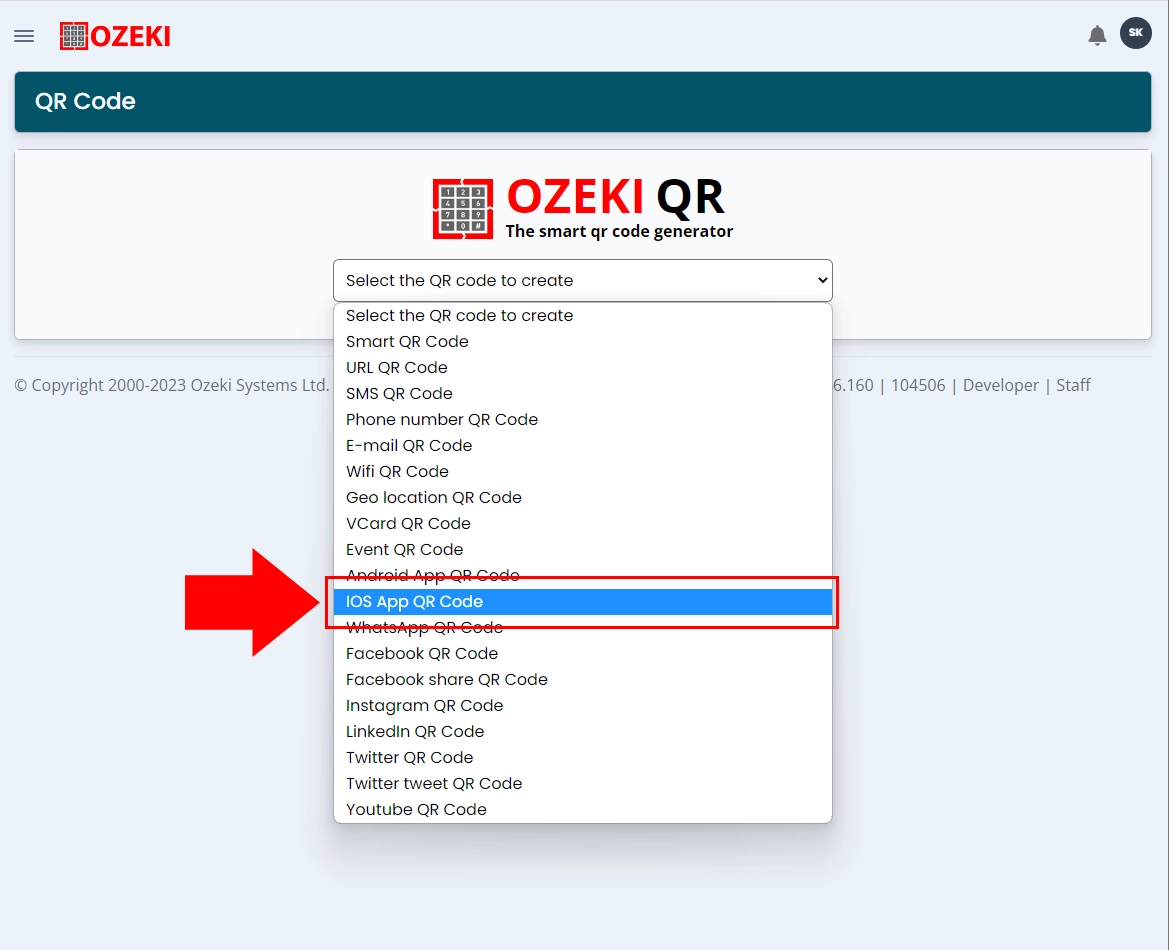
In order to build your IOS App QR Code, you need to specify the details of the IOS app that you want to show up. Enter the name of it to the "Name" cell then fill out the "IOS App URL" field with the corresponding data of the application.
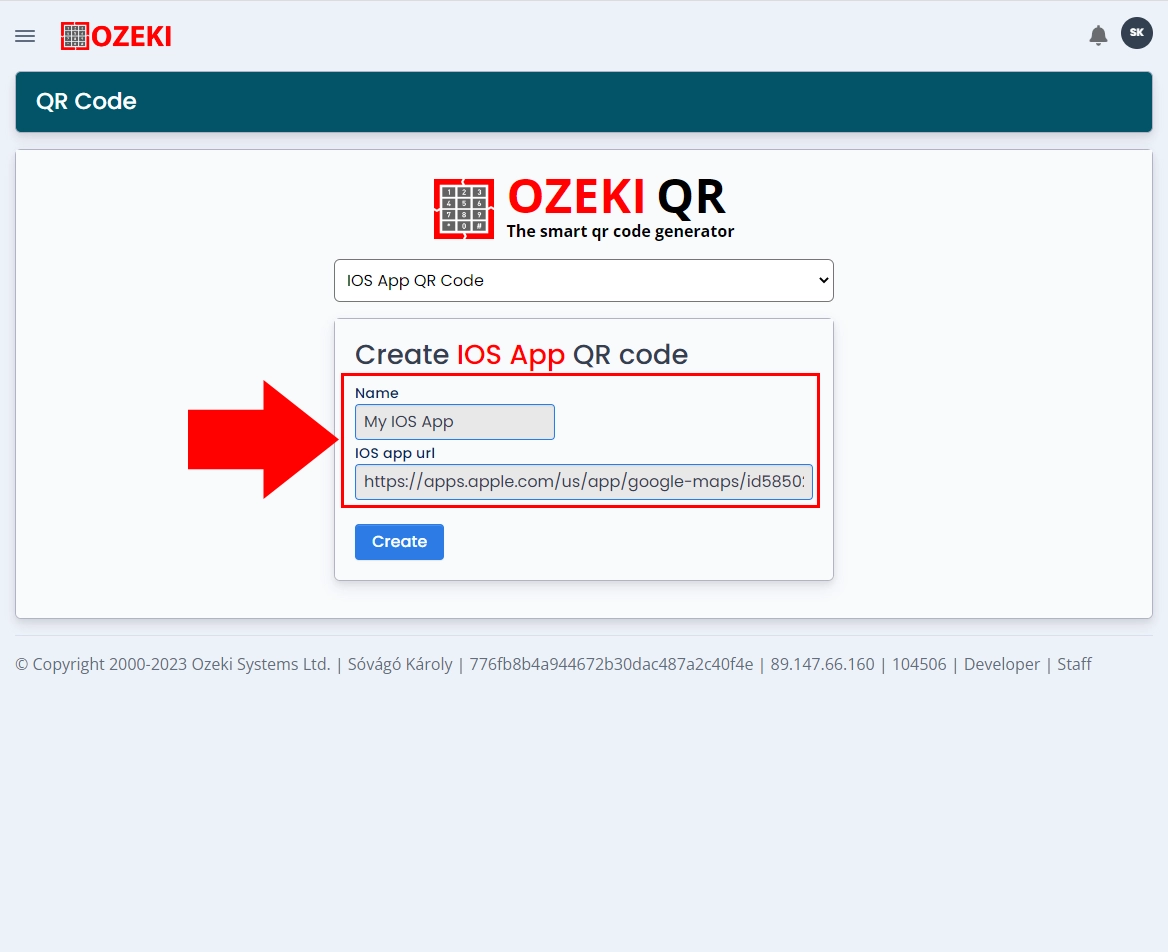
If you are done entering the data, then click on the "Create" button at the bottom to generate your Ozeki IOS App QR Code. The QR Code will appear at the bottom of the page, which you can validate by clicking on the "Make it smart..." button.
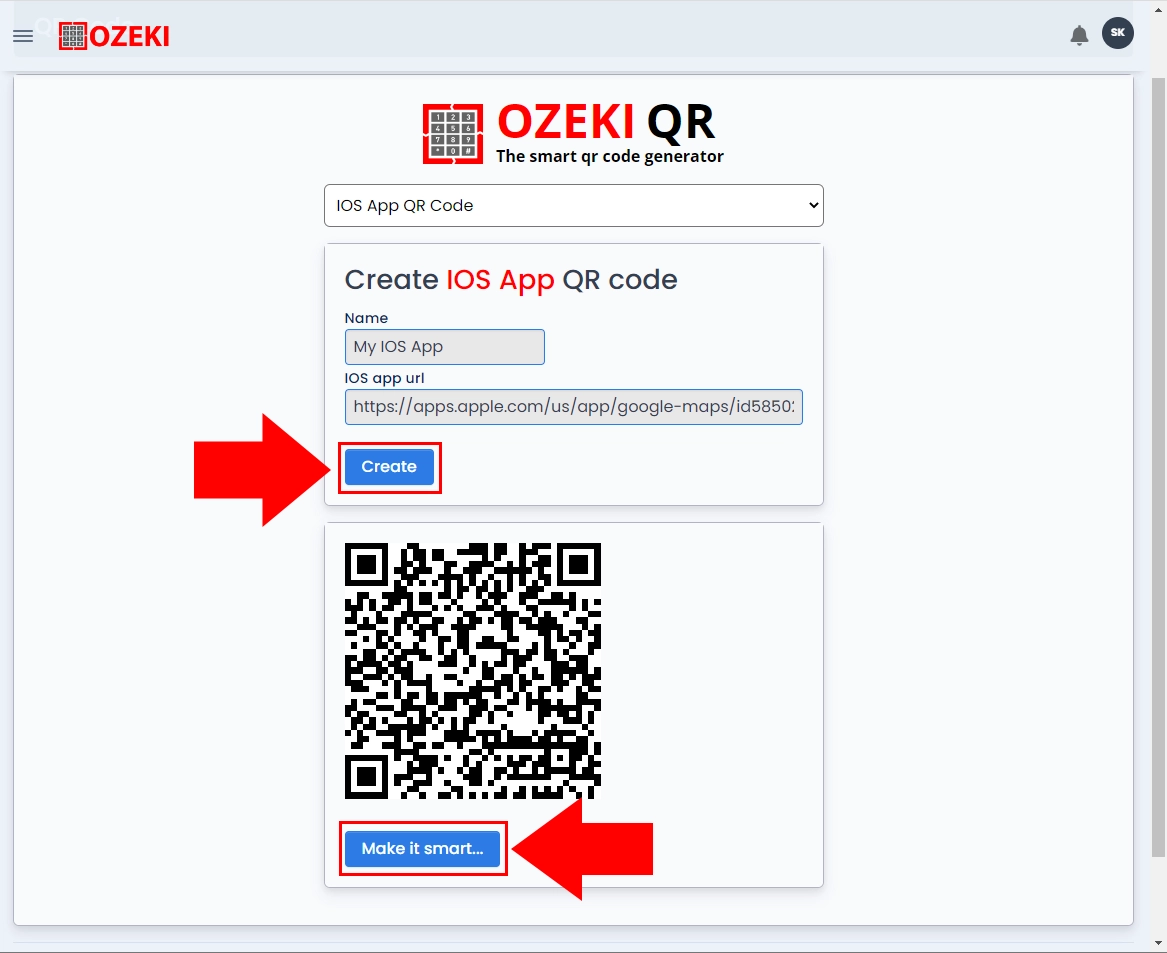
Now, you can use your Ozeki IOS App QR Code to simplify the process of downloading the application linked to your business. Even if there are smudges on the paper or the QR Code is smaller in size, the scanning process of your QR Code will remain seamless due to its advanced error correction capabilities. Mobile phone cameras can successfully scan QR Codes with up to 25% damage, thanks to that the IOS App QR Code can withstand various adverse conditions.
While the Ozeki IOS App QR Code serves multiple business purposes, it is important to note that although it is a static QR Code, it cannot function as a supplementary device that can be connected to workflows for lead generation or initiating new ventures.
By enlarging it, you provide the opportunity for effortless scanning, thereby encouraging a greater number of individuals to download your IOS application. You can display your Ozeki IOS App QR Code at various suitable spots where mass of people can conveniently scan it.
Additionally, it offers the possibility to fulfill various marketing aims by providing access to valuable data on the number of people who have scanned your Ozeki IOS App QR Code .
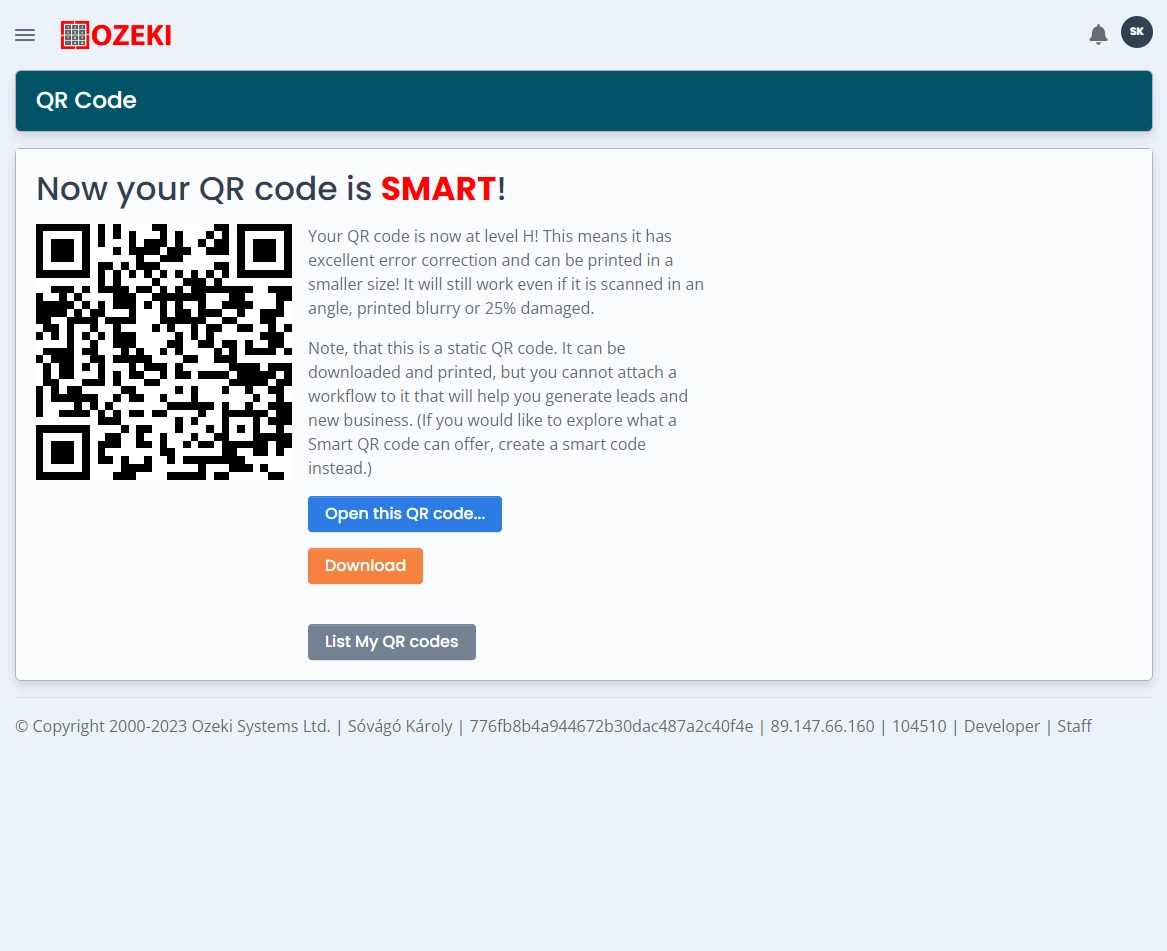
Conclusion
In conclusion, QR codes can be a useful tool for businesses and organizations to promote and distribute their IOS applications. IOS App QR Codes, also known as app download QR codes, are a type of QR code that, when scanned with a smartphone, automatically takes the user to the Apple App Store to download and install a specific IOS application. This type of QR code can be printed on brochures, posters, business cards, or any other marketing materials and make it easy for customers and prospects with IOS devices to access the application. With this type of QR code, businesses and organizations can provide an easy and convenient way for customers and prospects to download and install their mobile application. As more and more people use smartphones and mobile devices, QR codes are becoming an increasingly popular and effective way for businesses to connect with their customers and provide them with easy access to their mobile application.
More information
- How to generate Smart QR Code
- How to generate URL QR Code
- How to generate SMS QR Code
- How to generate VCard QR Code
- How to generate Event QR Code
- How to generate Phone Number QR Code
- How to generate Email QR Code
- How to generate WiFi QR Code
- How to generate Geo location QR Code
- How to generate Android app QR Code
- How to generate IOS app QR Code
- How to generate Whatsapp QR Code
- How to generate Facebook QR Code
- How to generate Facebook share QR Code
- How to generate Instagram QR Code
- How to generate LinkedIn QR Code
- How to generate Twitter QR Code
- How to generate Twitter tweet QR Code
- How to generate YouTube QR Code
- How to generate Maps QR Code
- How to generate Directions QR Code
- How to generate Text QR Code

 Sign in
Sign in