How to generate WiFi QR Code
QR codes can also be used to quickly and easily connect to WiFi networks. QR code WiFi is a type of QR code that, when scanned with a smartphone, automatically provides the user with the login credentials to a specific WiFi network. This type of QR code is becoming increasingly popular in public spaces such as coffee shops, airports, and hotels, as it provides a fast and easy way for customers to connect to the internet without the need to manually enter login information. With WiFi QR Code, customers can simply scan the code with their smartphone and connect to the network automatically. It's also a convenient way for businesses and organizations to provide internet access to their customers and guests.
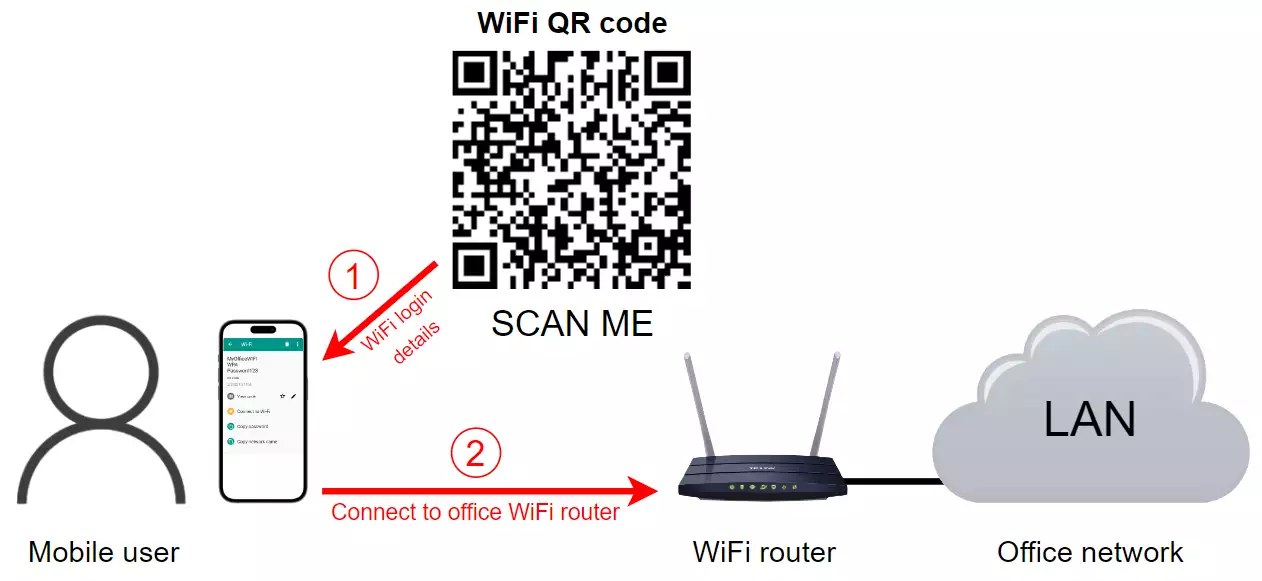
What is a WiFi QR Code
A WiFi QR Code, also known as a wireless network QR code, is a type of QR code that contains the login credentials for a specific WiFi network. When scanned with a smartphone, it automatically provides the user with the network name (SSID) and password, allowing them to connect to the internet without the need to manually enter login information. This type of QR code is commonly used in public spaces such as coffee shops, airports, hotels, and other locations where the public can access the internet. It's a convenient way for businesses and organizations to provide internet access to their customers and guests, without the need for them to ask for login information. WiFi QR Codes can be generated using specialized software or online tools, and can be printed and displayed in public spaces for easy access.
How to generate WiFi QR Code
To generate WiFi QR Code
- Bring up the https://ozekiqr.com/ website
- Find the Smart QR Code Generator
- Select WiFi QR Code option
- Enter Wifi details into the certain fields
- Click on "Create" button to generate the QR Code
- Verify Wifi QR Code with "Save..." button
- Open this QR Code
- Add concise description
- Save your changes
- Download, print or scan your WiFi QR Code
- Utilize Ozeki WiFi QR Code for different purposes
To begin, you must create a personal account on the MyOzeki.com website. Once you have logged in, navigate to the Favorites menu and choose the "QR Code" option. This will launch a smart QR Code generator where you can generate your own distinctive Ozeki WiFi QR Code. Select the "WiFi QR Code" type from the provided drop-down list. As an alternative, load the ozekiqr.com website and complete the instructions, mentioned previously.
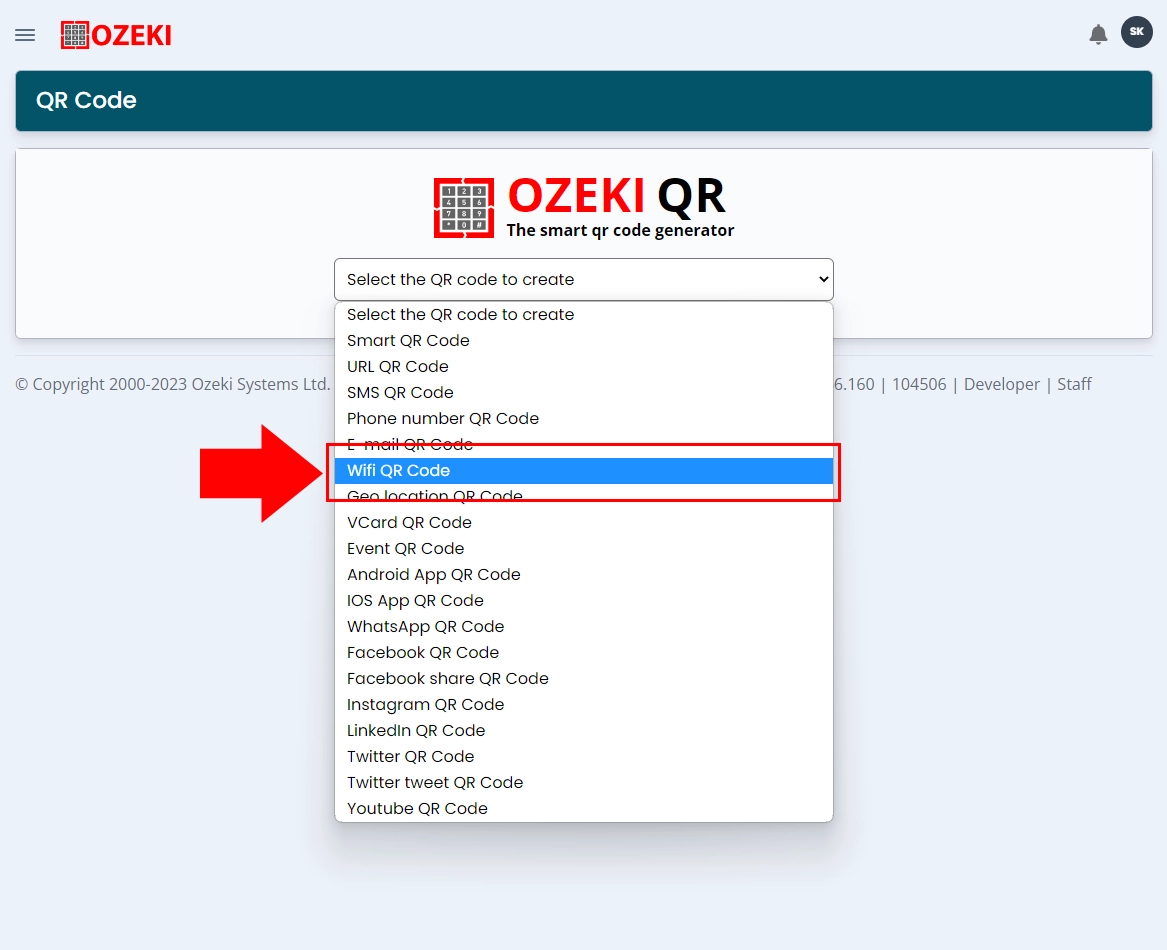
In the subsequent stage the process of setup your own Ozeki Wifi QR Code, you need to specify some details. You need to enter the owner name's of the WiFi, then the WiFi's SSID. Type the WiFi's password into the "WiFi Password" field then fill out the "WiFi Encryption" box.
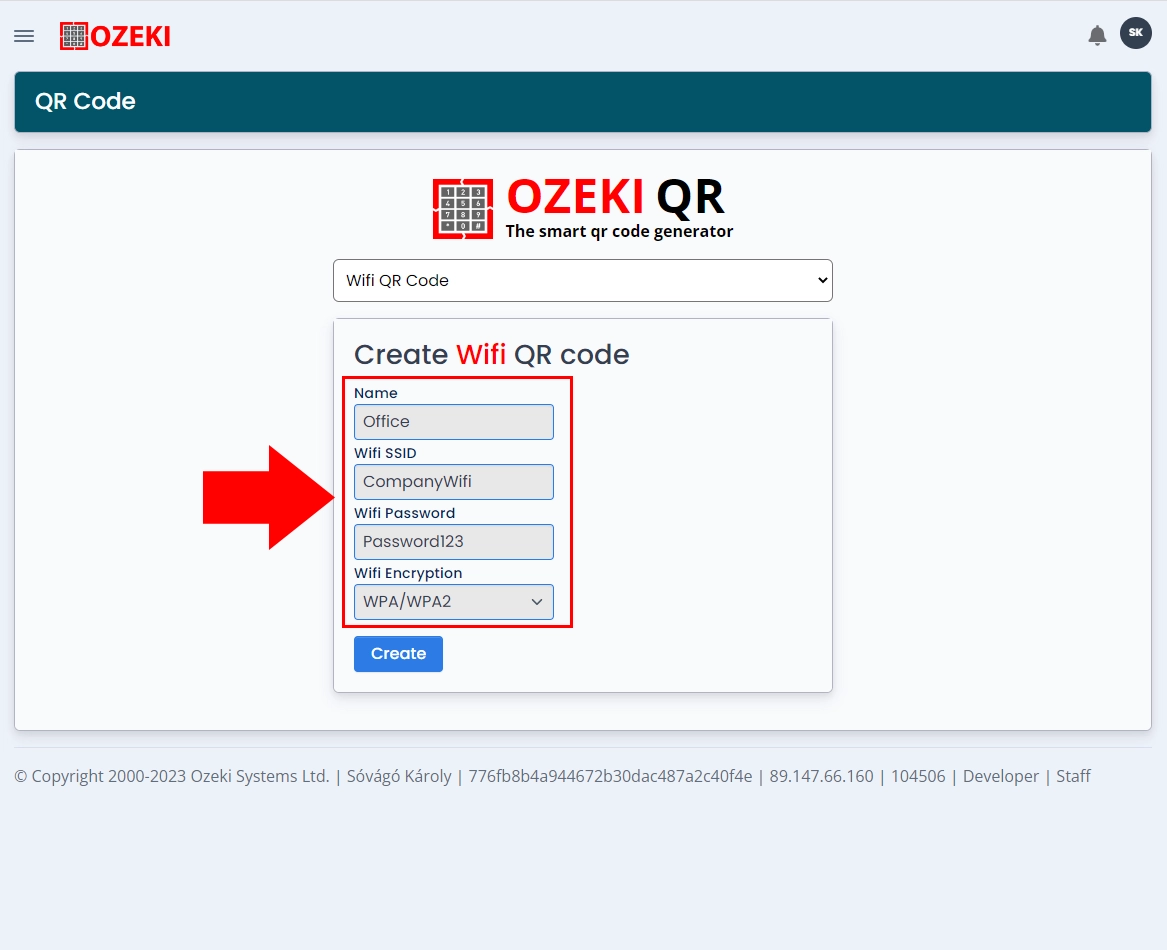
If you are done entering the data, then click on the "Create" button at the bottomto generate your Ozeki WiFi QR Code. The QR Code will appear at the bottom of the page, which you can save by clicking on the "Save..." button.
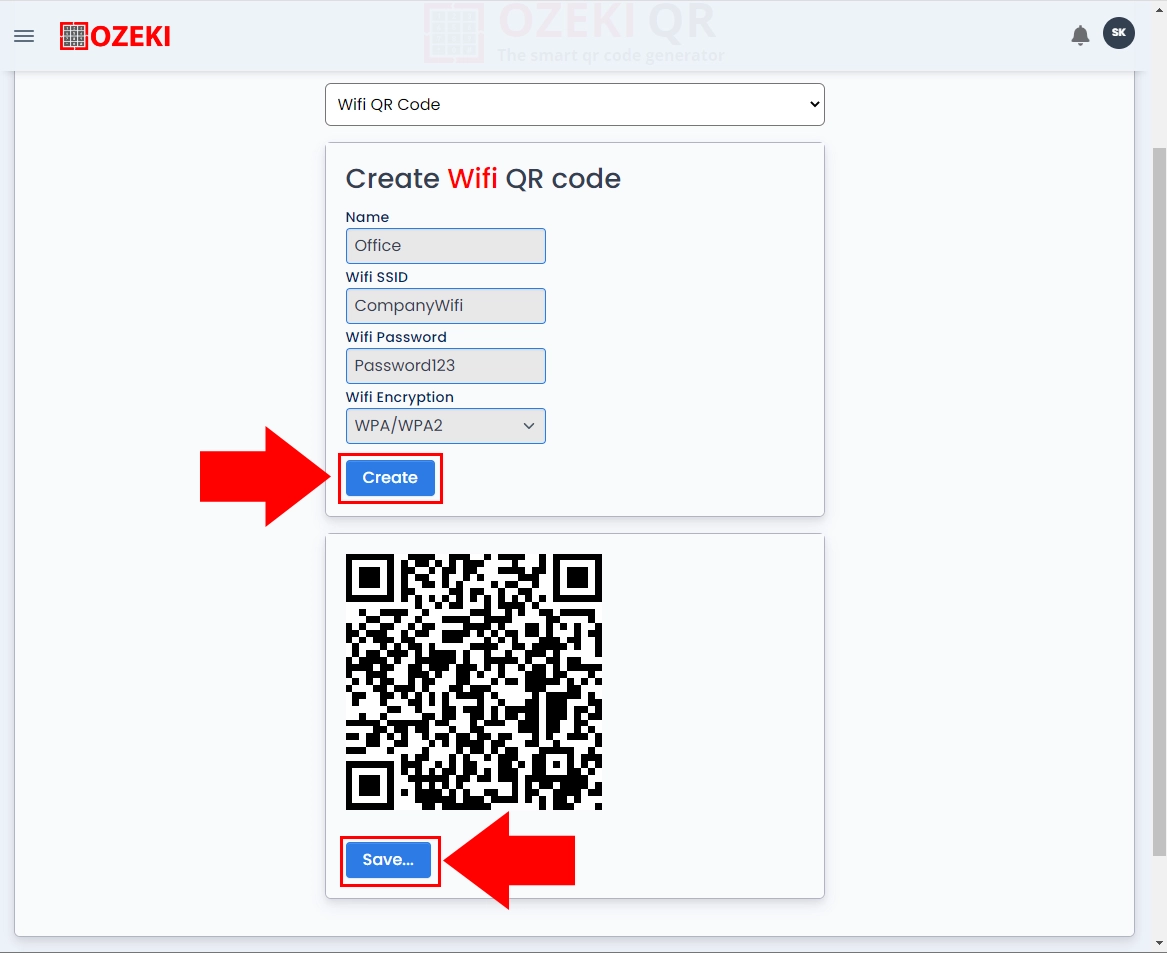
Your Ozeki WiFi QR Code is now prepared to use. The QR code has acquired the highest level of error correction. Printing the WiFi QR Code on a fuzzy or small piece of paper won't prevent scanning. The QR Code can still be successfully scanned by mobile phone cameras even if it is 25% damaged. WiFi QR Code may withstand substantial amounts of damage because to its extraordinary benefit.
It is important to note that this WiFi QR Code is a static QR Code. While it serves multiple business purposes, it cannot function as a supplementary tool to generate leads or create new business opportunities. You have the potential to open it in a larger size, making it smooth to scan or download and save it to your files.
You have the chance to exhibit your Ozeki WiFi QR Code in various public areas where it can be visible to large crowds of people on a daily basis that enables scanning without any boundary. It may ease your job because people could scan the QR Code and connect to your business's Free WiFi. With this, you can leave a lasting impression on people due to its impressive nature.
It gives you the chance to compile relevant statistics about how many people have scanned your Ozeki WiFi QR Code, it may also be utilized for a variety of marketing objectives.
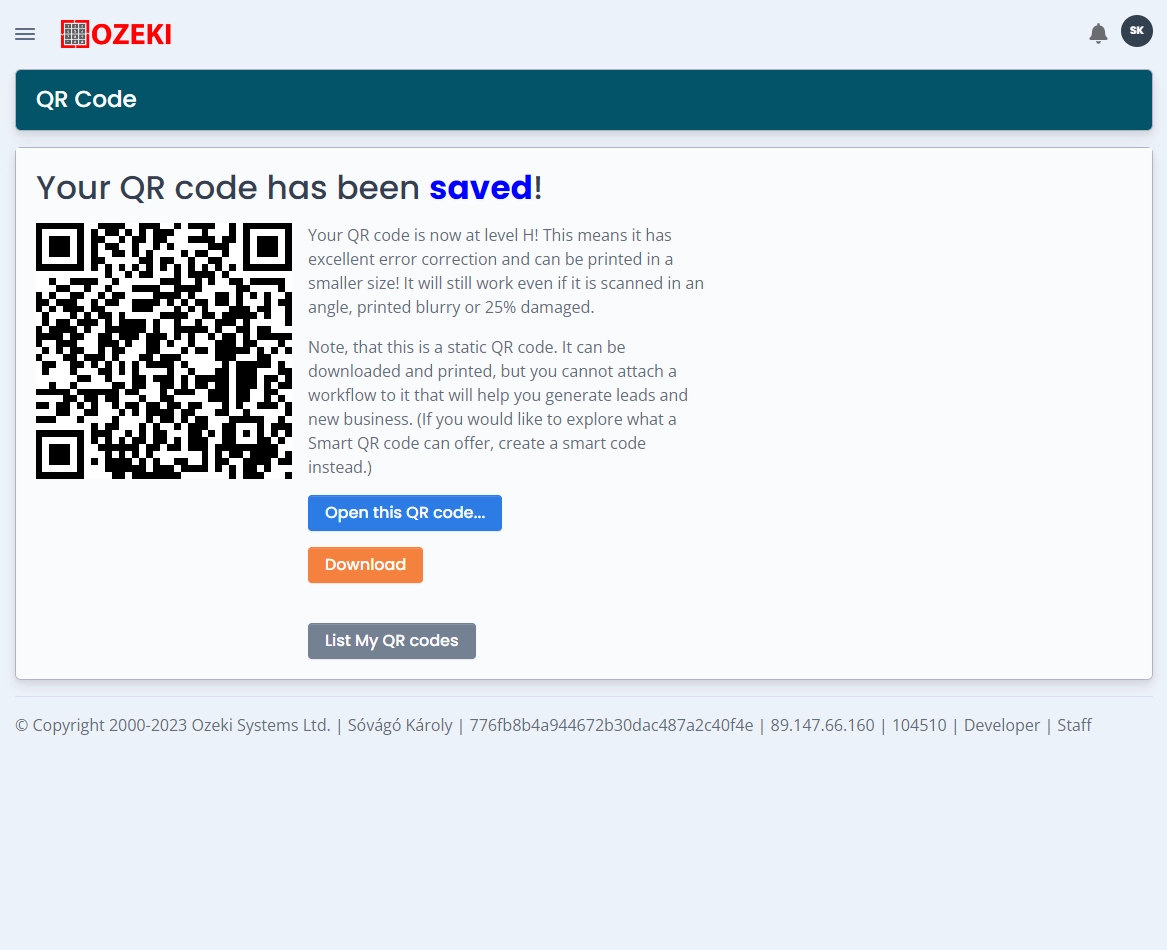
Conclusion
In conclusion, QR codes can be a useful tool for businesses and organizations to provide internet access to their customers and guests. WiFi QR Codes, also known as wireless network QR codes, are a type of QR code that contains the login credentials for a specific WiFi network. When scanned with a smartphone, it automatically provides the user with the network name (SSID) and password, allowing them to connect to the internet without the need to manually enter login information. This type of QR code is commonly used in public spaces such as coffee shops, airports, hotels, and other locations where the public can access the internet. It's a convenient way for businesses and organizations to provide internet access to their customers and guests, without the need for them to ask for login information. WiFi QR Codes can be generated using specialized software or online tools, and can be printed and displayed in public spaces for easy access. Overall, WiFi QR Codes are a valuable tool for businesses and organizations looking to provide internet access in a fast and easy way to their customers and guests.
More information
- How to generate Smart QR Code
- How to generate URL QR Code
- How to generate SMS QR Code
- How to generate VCard QR Code
- How to generate Event QR Code
- How to generate Phone Number QR Code
- How to generate Email QR Code
- How to generate WiFi QR Code
- How to generate Geo location QR Code
- How to generate Android app QR Code
- How to generate IOS app QR Code
- How to generate Whatsapp QR Code
- How to generate Facebook QR Code
- How to generate Facebook share QR Code
- How to generate Instagram QR Code
- How to generate LinkedIn QR Code
- How to generate Twitter QR Code
- How to generate Twitter tweet QR Code
- How to generate YouTube QR Code
- How to generate Maps QR Code
- How to generate Directions QR Code
- How to generate Text QR Code

 Sign in
Sign in